Changing the appearance of Brighteon.TV can be done in a few simple steps:
1. Open the Settings Menu
Click the settings icon in the upper-right corner of the Brighteon.TV masthead (looks like a small gear). This will open the settings menu on the right side of your screen.
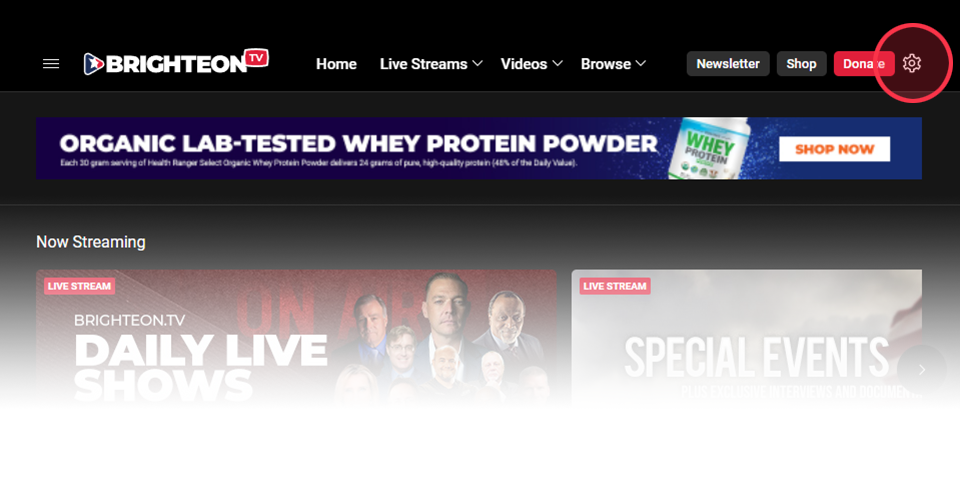
2. Choose your preferred appearance
Near the top of the settings menu, you'll see the display options. Click your preferred appearance to change this setting. The Dark and Light options will keep Brighteon.TV in that mode at all times. The Same as OS option will adopt the current mode of your computer's operating system.
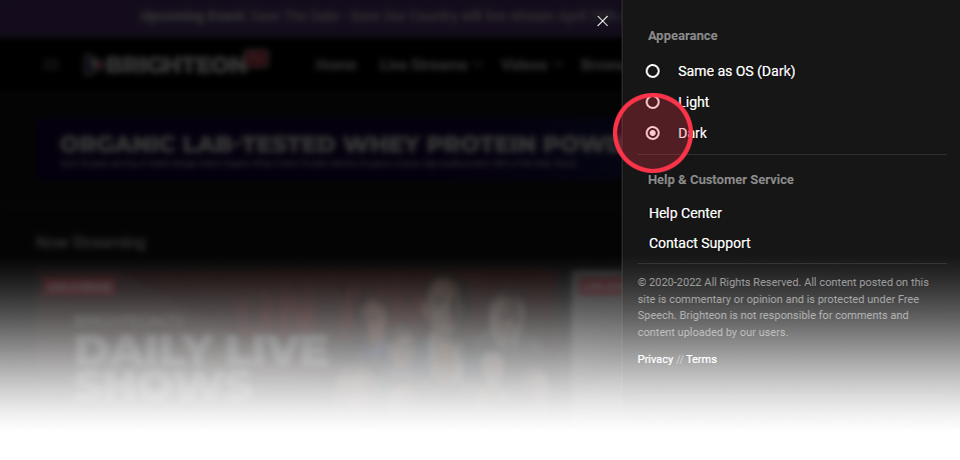
If your computer is on a schedule to switch appearances at a certain time of day, Brighteon.TV's appearance will change with it.
Please note: Brighteon.TV stores a cookie on your computer with your preferred appearance. If you delete cookies on your computer, the appearance will revert to the default display settings. Also, if you have cookies disabled on your computer, this function may not work properly or save your preferred appearance.
Do you have more questions or still need more help? Contact support.
Got a suggestion or idea for a tutorial you'd like to see? Let us know.
Want to report a bug? Report a bug.
© 2020-2022 All Rights Reserved. All content posted on this site is commentary or opinion and is protected under Free Speech. Brighteon is not responsible for comments and content uploaded by our users.